How to Set Up Your First Workflow
TABLE OF CONTENTS
Setting up a Workflow is surprisingly simple—no technical expertise required! Here's your step-by-step guide to get started:
Step 1: Access the Workflow Builder
- Navigate to your TeamPal workspace.
- Click on the "AI Workflows" tab in your main menu. You have two great options here:
- Start from Scratch: Build a completely custom workflow tailored to your needs.
- Use a Template: Browse our library of pre-built workflow templates for common business processes.
- For this example, select "Create new workflow" to open the builder interface.

- Name your Workflow and click the Create button

Step 2: Add Your First Node
- In the Workflow builder, you’ll notice two essential default nodes: the Begin node and the End node. The Begin node is your starting point, while the End node showcases the final output once your workflow has successfully run. Each node features a parameter field. This is your space for data annotation, allowing you to customize how your workflow operates.

- Click the ">" button in the bottom right to add a new task node. You can add many nodes that perform specific functions. These are categorized into four main groups: AI, Tools, MCP Servers, and Utilities, giving you incredible versatility.
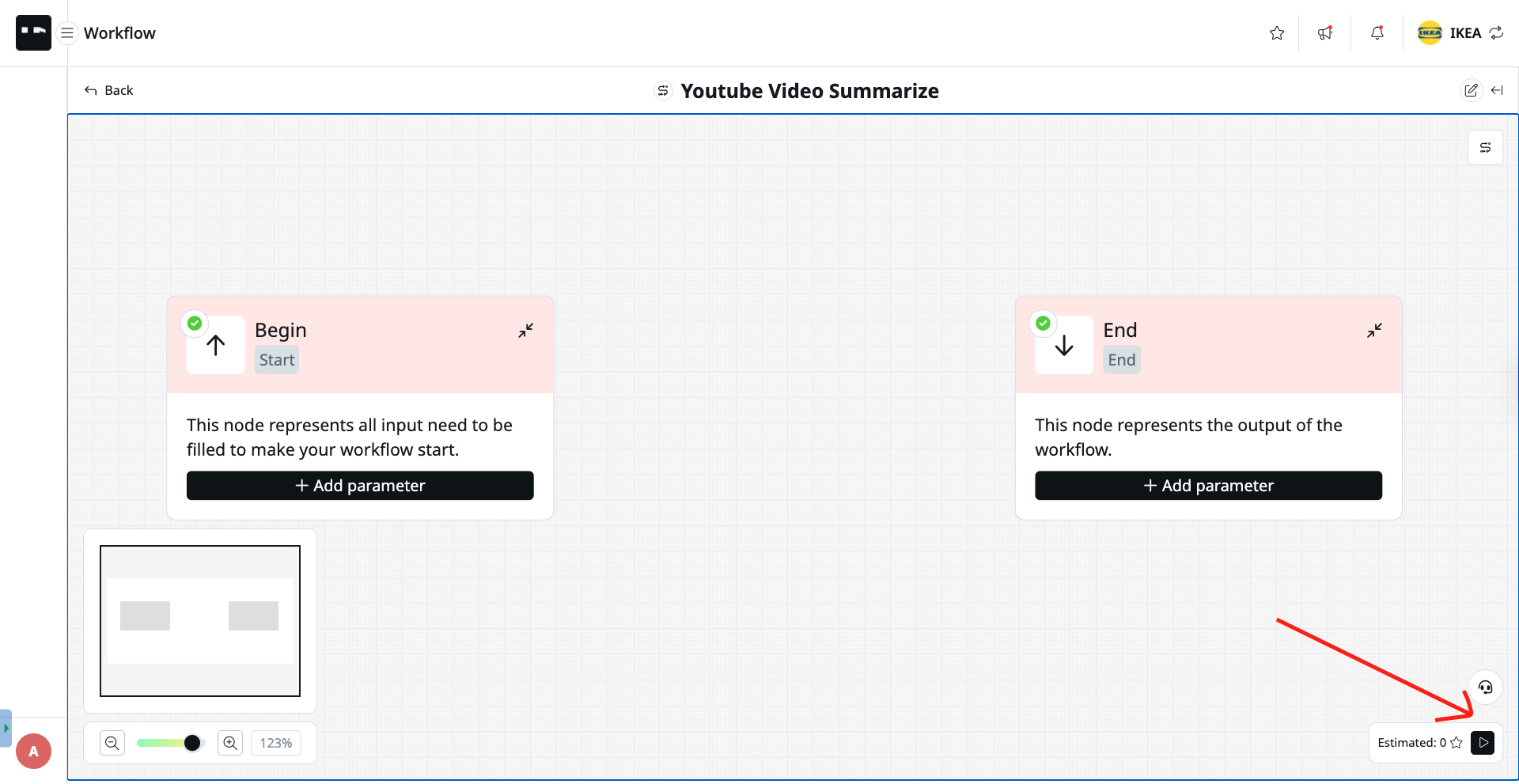
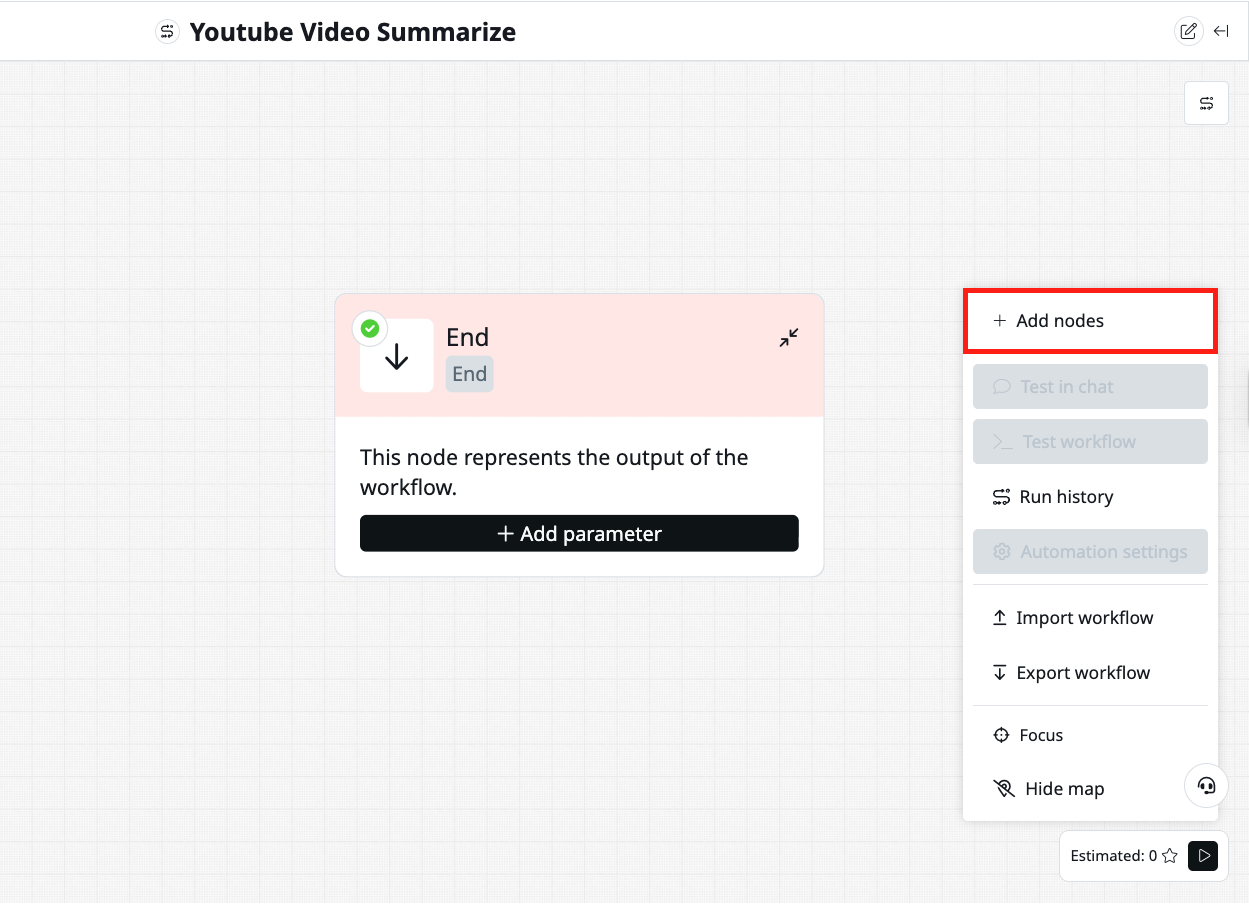
- For our task, we first need to extract the transcript using the YouTube Transcript node in the Tools category.

- Next, I’ll edit the Begin node by creating a parameter named `ytb_url` to store the URL of our YouTube video.

Step 3: Connect Your Node
- For this demonstration, I’ll be using the video titled "TeamPal | AI Agents | Introducing the IWWH Framework™”. You can find its URL here. Then, connect the Begin node to the YouTube Transcript node by dragging the two dots.

- In the YouTube transcript node, we will type “/” (slash) in the YouTube URL field to pull the property from our previous output. This node will extract the transcript of the YouTube video as text.

- Select the LLM node to process the text output above.

- We will prompt the AI to summarize the extracted transcript. Just type the “/” (slash) again to connect to the output property from our previous node.

You can copy any output property by clicking the three-dot icon to view its details.

- Finally, we’ll set up our Output parameter. Let’s name it `summarized_text` to store the summary we’ll generate. Then, map the output property from the LLM node above to it.

Step 4: Test Your Workflow
- Once everything is set, all that’s left to do is click the “Run” button! Select 'Test workflow' to display the results. TeamPal will calculate the number of credits required to execute this workflow.

- And voilà! I've just created a workflow to summarize a YouTube video in text form.

- You can also interact with the AI using chat commands.


Unlock Your Creativity: What You Can Build
AI Workflows is perfect for anyone looking to reclaim time and scale their operations. Here are just a few examples to get you started:
Marketing Example: The Automated Content Engine
Create a workflow that takes your latest blog post, uses an AI node to summarize it effectively, and generates three unique social media posts tailored for LinkedIn, Twitter, and Facebook.
Research Example: The Instant Web Page Summarizer
Build a workflow that takes any URL, uses a browser node to read the page content, and then passes it to an AI node to generate a concise summary with key takeaways. Perfect for researchers, students, or anyone who needs to quickly digest information.
Ready to Get Started?
Workflows represent the future of business automation—and that future is available to you right now, regardless of your technical background. With TeamPal's intuitive workflow builder, you can create powerful automated processes that would have required a team of developers just a few years ago.
Explore AI Workflows Now!
Was this article helpful?
That’s Great!
Thank you for your feedback
Sorry! We couldn't be helpful
Thank you for your feedback
Feedback sent
We appreciate your effort and will try to fix the article